How To Add ToolkitScriptManager On MasterPage To Use AjaxControlToolkit Controls On Content Pages In Asp.Net
When we use AjaxControlToolkit controls on content pages of site with master page, we get some errors becuase ScriptManager or ToolkitScriptManager not placed properly on master page.
One of such error is
This error occurs if you are using .NET framework 3.5 or avobe and have placed ScriptManager on the masterPage.
To fix this error remove ScriptManager and place ToolkitScriptManager on Master Page.
If you receive
Then either you have placed ToolkitScriptManager in head section of MasterPage or in ContentPlaceHolder.
ToolkitScriptManager must be placed within the form tag of MasterPage.
If you place ToolkitScriptManager on master page as mentioned above, YOu don't need to put any scriptmanagerproxy or ToolkitScriptManager on content pages.
HTML SOURCE OF MASTER PAGE WITH ToolkitScriptManager SHOULD LOOK LIKE SHOWN BELOW
HTML SOURCE OF CONTENT PAGES WITH AJAX CONTROLS SHOULD LOOK LIKE MENTIONED BELOW
Hope this helps
When we use AjaxControlToolkit controls on content pages of site with master page, we get some errors becuase ScriptManager or ToolkitScriptManager not placed properly on master page.
One of such error is
"AjaxControlToolkit requires ASP.NET Ajax
4.0 scripts. Ensure the correct version of the scripts are referenced.
If you are using an ASP.NET ScriptManager, switch to the
ToolkitScriptManager in AjaxControlToolkit.dll."
This error occurs if you are using .NET framework 3.5 or avobe and have placed ScriptManager on the masterPage.
To fix this error remove ScriptManager and place ToolkitScriptManager on Master Page.
If you receive
"'ToolkitScriptManager' must be placed inside a form tag with runat=server" error
Or
The control with ID 'yourAjaxcontrolID' requires a ScriptManager on the page. The ScriptManager must appear before any controls that need it error.
Or
The control with ID 'yourAjaxcontrolID' requires a ScriptManager on the page. The ScriptManager must appear before any controls that need it error.
Then either you have placed ToolkitScriptManager in head section of MasterPage or in ContentPlaceHolder.
ToolkitScriptManager must be placed within the form tag of MasterPage.
If you place ToolkitScriptManager on master page as mentioned above, YOu don't need to put any scriptmanagerproxy or ToolkitScriptManager on content pages.
HTML SOURCE OF MASTER PAGE WITH ToolkitScriptManager SHOULD LOOK LIKE SHOWN BELOW
1: <%@ Master Language="C#" AutoEventWireup="true"
2: CodeFile="MasterPage.master.cs" Inherits="MasterPage" %>
3:
4: <%@ Register assembly="AjaxControlToolkit"
5: namespace="AjaxControlToolkit" tagprefix="asp" %>
6:
7: <!DOCTYPE html PUBLIC "-//W3C//DTD XHTML 1.0 Transitional//EN"
8: "http://www.w3.org/TR/xhtml1/DTD/xhtml1-transitional.dtd">
9:
10: <html xmlns="http://www.w3.org/1999/xhtml">
11: <head runat="server">
12: <link href="StyleSheet.css" rel="stylesheet" type="text/css" />
13: <title>Using AjaxControlToolkit With MasterPage</title>
14: <asp:ContentPlaceHolder id="head" runat="server"/>
15: </head>
16:
17: <body>
18: <form id="form1" runat="server">
19: <div>
20: <asp:ToolkitScriptManager ID="ToolkitScriptManager1"
21: runat="server">
22: </asp:ToolkitScriptManager>
23:
24: <asp:ContentPlaceHolder id="ContentPlaceHolder1"
25: runat="server">
26: </asp:ContentPlaceHolder>
27: </div>
28: <p style="text-align: center">master page</p>
29: Place your master page contents here
30: </form>
31: </body>
32: </html>
HTML SOURCE OF CONTENT PAGES WITH AJAX CONTROLS SHOULD LOOK LIKE MENTIONED BELOW
1: <%@ Page Title="" Language="C#"
2: MasterPageFile="~/MasterPage.master"
3: AutoEventWireup="true" CodeFile="Default2.aspx.cs"
4: Inherits="Default2" %>
5:
6: <%@ Register Assembly="AjaxControlToolkit"
7: Namespace="AjaxControlToolkit" TagPrefix="asp" %>
8:
9: <asp:Content ID="Content1" ContentPlaceHolderID="head"
10: Runat="Server">
11: </asp:Content>
12:
13: <asp:Content ID="Content2"
14: ContentPlaceHolderID="ContentPlaceHolder1"
15: Runat="Server">
16:
17: <asp:TextBox ID="TextBox1" runat="server"/>
18: <asp:PasswordStrength ID="PasswordStrength1"
19: runat="server"
20: TargetControlID="TextBox1"
21: DisplayPosition="RightSide"
22: StrengthIndicatorType="BarIndicator"
23: BarBorderCssClass="BarBorder"
24: StrengthStyles="BarIndicatorweak;
25: BarIndicatoraverage;BarIndicatorgood;">
26: </asp:PasswordStrength>
27:
28: </asp:Content>
Hope this helps





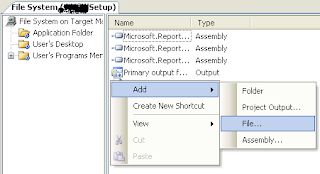
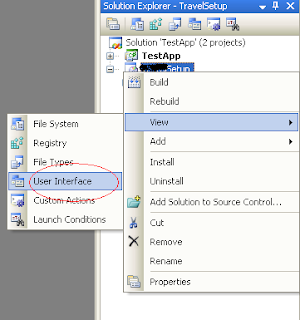
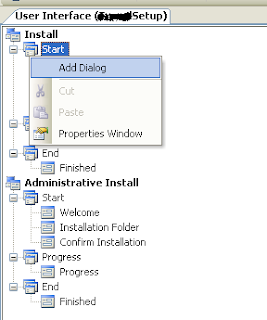
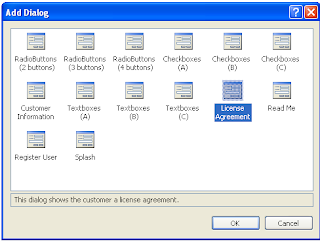

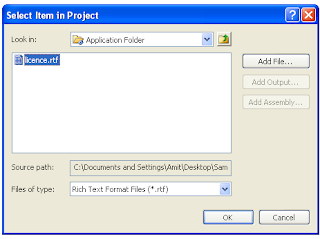

 Previous Article
Previous Article





