Description
IE PassView is a small password management utility that reveals the passwords stored by Internet Explorer Web browser, and allows you to delete passwords that you don't need anymore. It supports all versions of Internet Explorer, from version 4.0 and up to 9.0.For each password that is stored by Internet Explorer, the following information is displayed: Web address, Password Type (AutoComplete, Password-Protected Web Site, or FTP), Storage Location (Registry, Credentials File, or Protected Storage), and the user name/password pair. You can select one or more items from the passwords list and export them into text/html/csv/xml file.
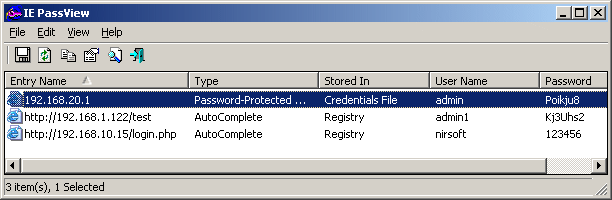
Using IE PassView
IE PassView doesn't require any installation process or additional DLLs. In order to start using it, just copy the executable file (iepv.exe) to any folder like, and run it. After running iepv.exe, IE PassView scans all Internet Explorer passwords in your system, and display them on the main window.Types Of Passwords
IE PassView utility can recover 3 types of passwords:- AutoComplete Passwords:
When you enter a Web page that contains a form with user/password fields and a login button,
Internet Explorer may ask you if you want to save the password, after pressing the login button.
If you choose to save the password, the password is saved as AutoComplete password.
Be aware that some Web sites (like Yahoo login page) deliberately disable the AutoComplete feature, in order to avoid password stealing by other users. - HTTP Authentication Passwords: Some Web sites allow the user to enter only after typing user and password in a separated dialog-box. If you choose to save the password in this login dialog-box, the password is saved as HTTP authentication password.
- FTP Passwords:
Simply the passwords of FTP addresses (ftp://...)
Password Storage Locations
Internet Explorer stores the passwords in different locations, depending on the version of IE, and the type of the password:- Protected Storage:
The 'Protected Storage' is a special secret location in the Registry that was used to store all
the passwords of Internet Explorer in versions 4.0 - 6.0
The Registry location of the Protected Storage was HKEY_CURRENT_USER\Software\Microsoft\Protected Storage System Provider. Starting from version 7.0 of Internet Explorer, the Protected Storage is no longer used for storing passwords. - Registry (Storage2 Key): Starting from version 7.0 of IE, all AutoComplete passwords are stored in HKEY_CURRENT_USER\Software\Microsoft\Internet Explorer\IntelliForms\Storage2 Registry key. The passwords are encrypted with a key created from the Web site address, so it's not possible to get the password without knowing the Web site address.
- Credentials File:
Starting from version 7.0 of IE, HTTP authentication passwords are saved in the Credentials file of Windows,
together with other network/login passwords.
The Credentials file is located in the following locations:
- Windows XP/2003: [Windows Profile]\Application Data\Microsoft\Credentials\[User SID]\Credentials and [Windows Profile]\Local Settings\Application Data\Microsoft\Credentials\[User SID]\Credentials
- Windows Vista: [Windows Profile]\AppData\Roaming\Microsoft\Credentials\[Random ID] and [Windows Profile]\AppData\Local\Microsoft\Credentials\[Random ID]
Known Issues With Internet Explorer 7.0-9.0
Starting from version 7.0 of Internet Explorer, Microsoft completely changed the way that passwords are saved. In previous versions (4.0 - 6.0), all passwords were saved in a special location in the Registry known as the "Protected Storage".In version 7.0 of Internet Explorer, passwords are saved in different locations, depending on the type of password. Each type of passwords has some limitations in password recovery:
- AutoComplete Passwords:
These passwords are saved in the following location in the Registry:
HKEY_CURRENT_USER\Software\Microsoft\Internet Explorer\IntelliForms\Storage2
The passwords are encrypted with the URL of the Web sites that asked for the passwords, and thus they can only be recovered if the URLs are stored in the history file. If you clear the history file, IE PassView won't be able to recover the passwords until you visit again the Web sites that asked for the passwords. Alternatively, you can add a list of URLs of Web sites that requires user name/password into the Web sites file (see below). - HTTP Authentication Passwords:
These passwords are stored in the Credentials file under Documents and Settings\Application Data\Microsoft\Credentials
, together with login passwords of LAN computers and other passwords.
Due to security limitations, IE PassView can recover these passwords only if you have administrator rights.
Known Issue With Delete Items
Be aware that when you have a Web site that has multiple stored passwords, deleting the one of the passwords also remove all the other passwords for the same Web site. The reason for that is that all the passwords of a Web site are stored in the same entry.Using The Web Sites File (iepv_sites.txt)
As explained earlier, IE PassView won't be able to retrieve the AutoComplete passwords of Internet Explorer 7.0 if the history of Internet Explorer is cleared.If you know the exact URLs of Web sites that store user name and passowrd, you can add them into the Web Sites File - iepv_sites.txt, and then IE PassView will retrieve the passwords even if the URL cannot be found in the history file of Internet Explorer.
iepv_sites.txt is a simple text file that must be located in the same folder of iepv.exe. The URLs in the file should be separated by CRLF characters. A sample iepv_sites.txt file with a few URLs is already provided with IE PassView.
Reading IE7 passwords from external drive
Starting from version 1.15, you can also read the passwords stored by IE7 from an external profile in your current operating system or from another external drive (For example: from a dead system that cannot boot anymore). In order to use this feature, you must know the last logged-on password used for this profile, because the passwords are encrypted with the SHA hash of the log-on password, and without that hash, the passwords cannot be decrypted.You can use this feature from the UI, by selecting the 'Advanced Options' in the Options menu, or from command-line, by using /external parameter. The user profile path should be something like "C:\Documents and Settings\admin" in Windows XP/2003 or "C:\users\myuser" in Windows Vista/2008. Be aware that you must run iepv.exe as administrator in order to use this feature.
Security Alerts By Antivirus Programs (False Positives)
Some Antivirus programs detect this utility as infected with Trojan/Virus. Click here to read more about false alerts in Antivirus programs.Command-Line Options
| Save the list of all Internet Explorer passwords into a regular text file. | |
| Save the list of all Internet Explorer passwords into a tab-delimited text file. | |
| Save the list of all Internet Explorer passwords into a comma-delimited text file. | |
| Save the list of all Internet Explorer passwords into a tabular text file. | |
| Save the list of all Internet Explorer passwords into HTML file (Horizontal). | |
| Save the list of all Internet Explorer passwords into HTML file (Vertical). | |
| Save the list of all Internet Explorer passwords to XML file. | |
| /skeepass | Save the list of all Internet Explorer passwords to KeePass csv file. |
| /sort | This command-line option can be used with other save options for sorting by the desired column.
If you don't specify this option, the list is sorted according to the last sort that you made from the user interface.
The iepv.exe /shtml "f:\temp\iepv.html" /sort 2 /sort ~1 iepv.exe /shtml "f:\temp\iepv.html" /sort "Type" /sort "Stored In" |
| /nosort | When you specify this command-line option, the list will be saved without any sorting. |
| Don't load the passwords stored in the Credentials file. | |
| Don't load the passwords stored in the Registry. | |
| Don't load the passwords stored in the Protected Storage. | |
| Load the IE7 passwords from external drive/profile.
For example:
iepv.exe /external "C:\Documents and Settings\admin" "MyPassword" |
Translating IE PassView To Another Language
IE PassView allows you to easily translate all menus, dialog-boxes, and other strings to other languages.In order to do that, follow the instructions below:
- Run IE PassView with /savelangfile parameter:
iepv.exe /savelangfile
A file named iepv_lng.ini will be created in the folder of IE PassView utility. - Open the created language file in Notepad or in any other text editor.
- Translate all menus, dialog-boxes, and string entries to the desired language.
- After you finish the translation, Run IE PassView, and all translated
strings will be loaded from the language file.
If you want to run IE PassView without the translation, simply rename the language file, or move it to another folder.
License
This utility is released as freeware. You are allowed to freely distribute this utility via floppy disk, CD-ROM, Internet, or in any other way, as long as you don't charge anything for this. If you distribute this utility, you must include all files in the distribution package, without any modification !Be aware that selling this utility as a part of a software package is not allowed !
Disclaimer
The software is provided "AS IS" without any warranty, either expressed or implied, including, but not limited to, the implied warranties of merchantability and fitness for a particular purpose. The author will not be liable for any special, incidental, consequential or indirect damages due to loss of data or any other reason.Downloads
| Download IE PassView In Zip file |
| Download self-install executable for installing IE PassView with uninstall support |
 Labels:
Password Recovery Utilities
Labels:
Password Recovery Utilities

 Previous Article
Previous Article







Responses
0 Respones to "IE PassView v1.26 - Recover lost passwords stored by Internet Explorer"
Post a Comment